What makes Toyota’s Display Audio System so great? It starts with the ability to pair your Bluetooth enabled mobile device. Once you’ve paired your cell phone, you can make/receive calls, access your contacts, and review your call history, all right from the Toyota Display Audio System’s touchscreen. If you use a compatible smartphone, you can also receive text messages, which can be read in your vehicle. It also means you can respond to messages with a list of customizable pre-programmed responses.
First you will need to pair your mobile device to the Toyota Display Audio System.
- Start by simply pressing the phone icon on the vehicle’s bezel or press the off-hook button on your steering wheel.
- You will then be prompted to pair your phone. Touch yes on the touch screen.
- Note: make sure your mobile device’s Bluetooth settings are turned on before your begin.
- If successful, you will see a message on your screen saying “Bluetooth pairing was successful”
- The system will then take a few moments to sync your device, and transfer information.
You can also pair up to five mobile devices. First disconnect all other devices. Make sure your second mobile device’s Bluetooth is turned on.
- Select Setup
- A prompt screen will appear asking you if it is okay to disconnect.
- Select Yes by touching the touch screen
- Follow the steps above
Once you’ve done this, a screen will appear which displays the number of devices you have paired to your Toyota Display Audio System. To utilize other devices, you can select already paired devices from this same screen.
For any questions about how to pair your cell phone to your Toyota Display Audio System, please visit Gateway Toyota Scion today!
Neal Gratton
Gateway Toyota Scion
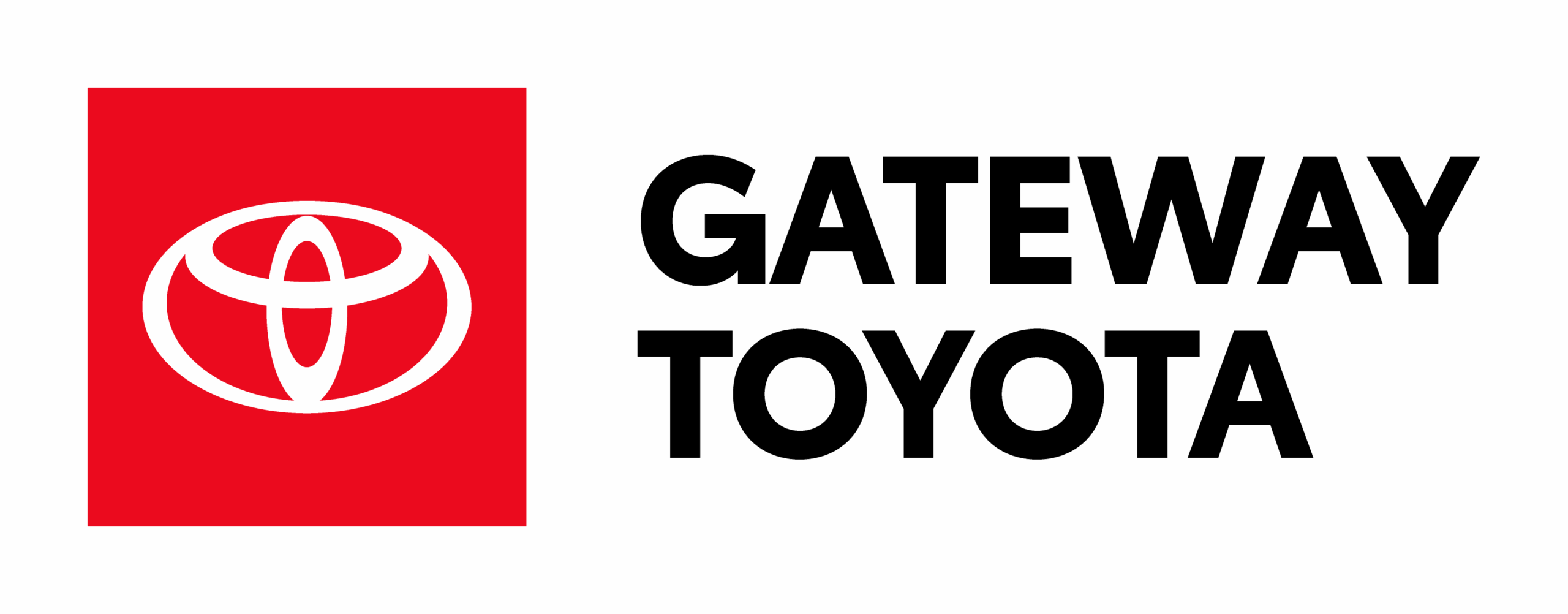
Leave a Reply