Toyota’s vehicles are packed with the latest in technology, including the Display Audio System. Not only can you make phone calls, but you can also access an array of audio sources. Here’s how:
- Press the Audio button on the bezel. It is located by the top left of the screen.
- To select the audio source you wish to play, simply press the Source button on the screen.
- Your Display Audio System’s screen will then display the available sources connected. AM/FM radio, CD, USB, iPod, Bluetooth connected devices, and auxiliary devices.
- In order to utilize your iPod it must be connected via USB or the auxiliary cable. If your iPod is equipped with Bluetooth you can also connect that way.
- Note: if you’re utilizing the auxiliary cord, you’ll be able to control music selection right from your Display Audio System’s screen.
- If you connect your audio device via Bluetooth, you will have more access to your device through the screen.
- Meanwhile accessing your music via USB, it will also charge your device.
- Utilizing an MP3 player through the USB port, you can access it by selecting iPod from the source screen.
- For even more options, you can also browse the artist, album, and song on the Display Audio System screen.
- Take things up a notch with advanced voice recognition functionality, by saying a voice command such as “Play playlist”, “Play artist”, “Play song”, or “Play album”.
Our knowledgeable staff can answer any questions about how to access your audio sources in your Toyota Display Audio System. Contact Gateway Toyota Scion for more information.
Neal Gratton
Gateway Toyota Scion
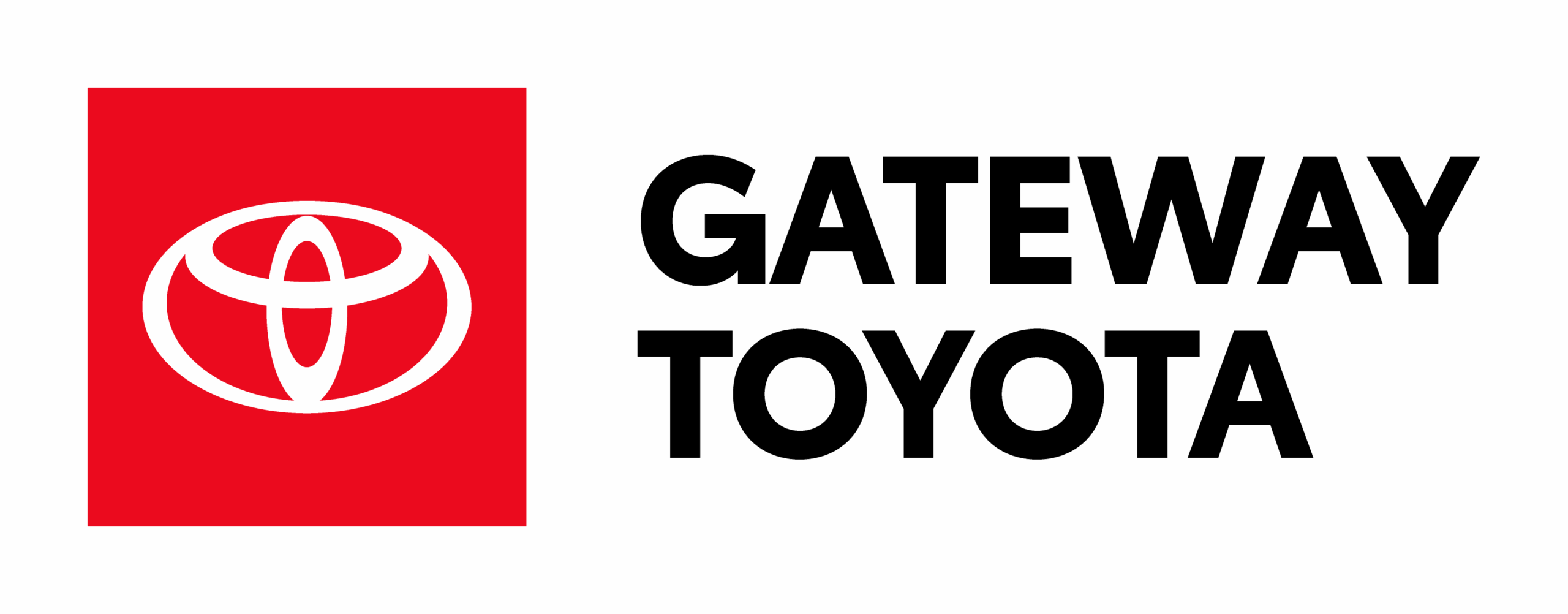
Leave a Reply