When it comes to configuring your home screen, vehicles equipped with navigation allow you to customize your Toyota Display Audio System’s home page. With two display options (2-panel and 3-panel), you can control the information displayed.
Let’s take a closer look at how to customize your Display Audio System’s home screen layout.
- Begin by selecting the Setup button
- Touch the Home Screen button
- Customize the appearance by touching the available applications, or switch with another from the following screen, including the order of Audio Sources.
- Select Audio
- Then Source
- Select Reorder
- Now touch the source you want to move, using the arrows on the screen
- Once you’ve finished, select by touching OK
You can also scroll through your Audio Sources by using the Mode button on your steering wheel.
To add a pre-set radio station to your Audio Sources, follow these steps:
- First tune in to the radio station you would like to add
- Now just press and hold the pre-set number you want to assign to that station
Toyota offers many variations of these features, including a range of 6-36 available pre-sets. For more information on what your vehicle can do, visit Gateway Toyota Scion today!
Neal Gratton
Gateway Toyota Scion
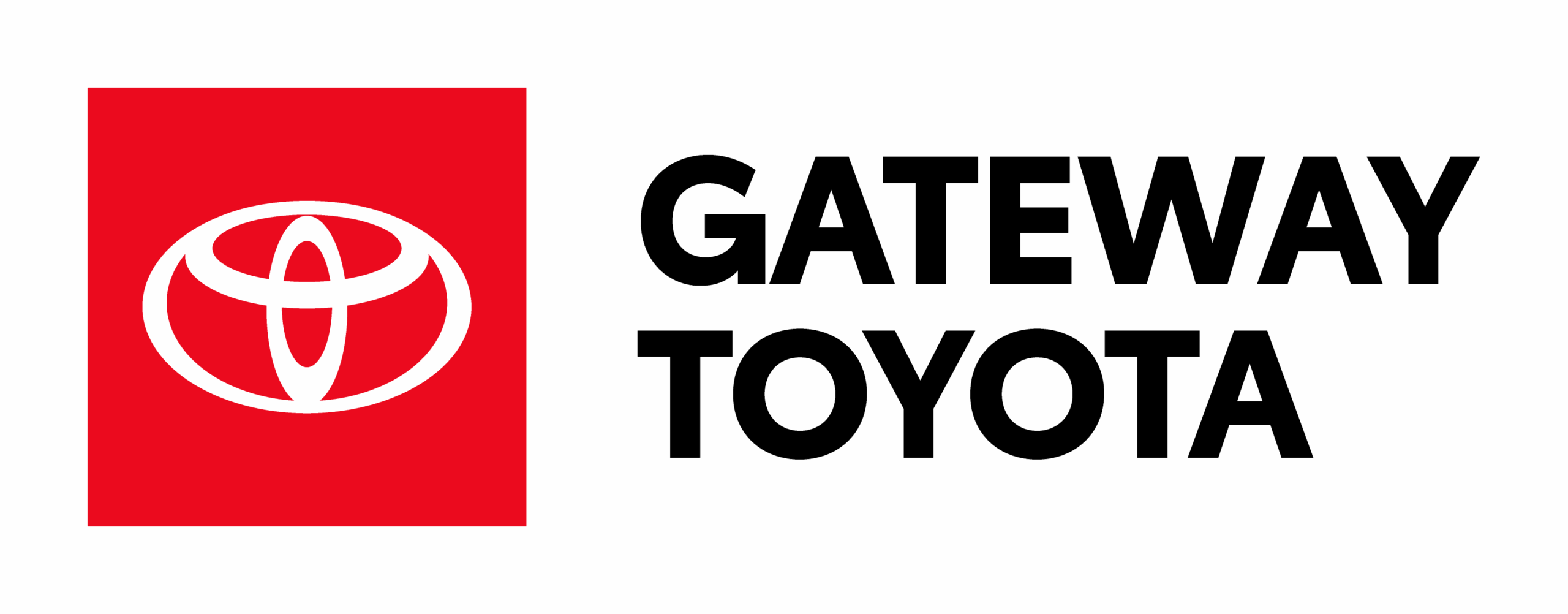
Leave a Reply to Bill Cancel reply