Utilizing Toyota’s Display Audio System has never been so easy. Thanks to its Voice Recognition technology, you can enjoy the ride while keeping you and your passengers safe. Toyota’s Voice Recognition technology allows for you to talk on the phone, control your GPS navigation system, and adjust cabin climate with ease. The best part? Toyota’s Voice Recognition doesn’t listen to just anyone – it picks up your voice alone.
Let’s take a closer look at how to train your Voice Recognition system to get the most out of Toyota’s advanced technology.
- You will first need to touch the Setup button (wheel icon) in the upper right hand side of the home screen on your Display Audio.
- Now simply touch the Voice icon.
- Select Train Voice Recognition, and touch start to begin training.
- Toyota’s Voice Recognition training will ask you to say a command. Once prompted, say the command aloud.
When using Voice Command, simply press the Talk switch on your steering wheel. Once you’ve pressed this, your Voice Recognition System will prompt you, displaying a list of sample commands in an array of categories.
Here is a list of various voice commands to master with your Voice Recognition System.
- To send a text message, say the command “Text mobile”
- To make a call to a contact in your phone, say the command “Call [contact name]”
- To call a number not in your contact, simply say the command “Dial [phone number]”
- To utilize your navigation system, say the command “Navigate to [destination]”
- To tune your radio station say the command “Tune to [radio station]”
For best results, say each command slowly and clearly. Make sure that there is no background noise. For more information about Voice Recognition or another on of Toyota’s Display Audio System features, visit Gateway Toyota Scion.
Neal Gratton
Gateway Toyota Scion
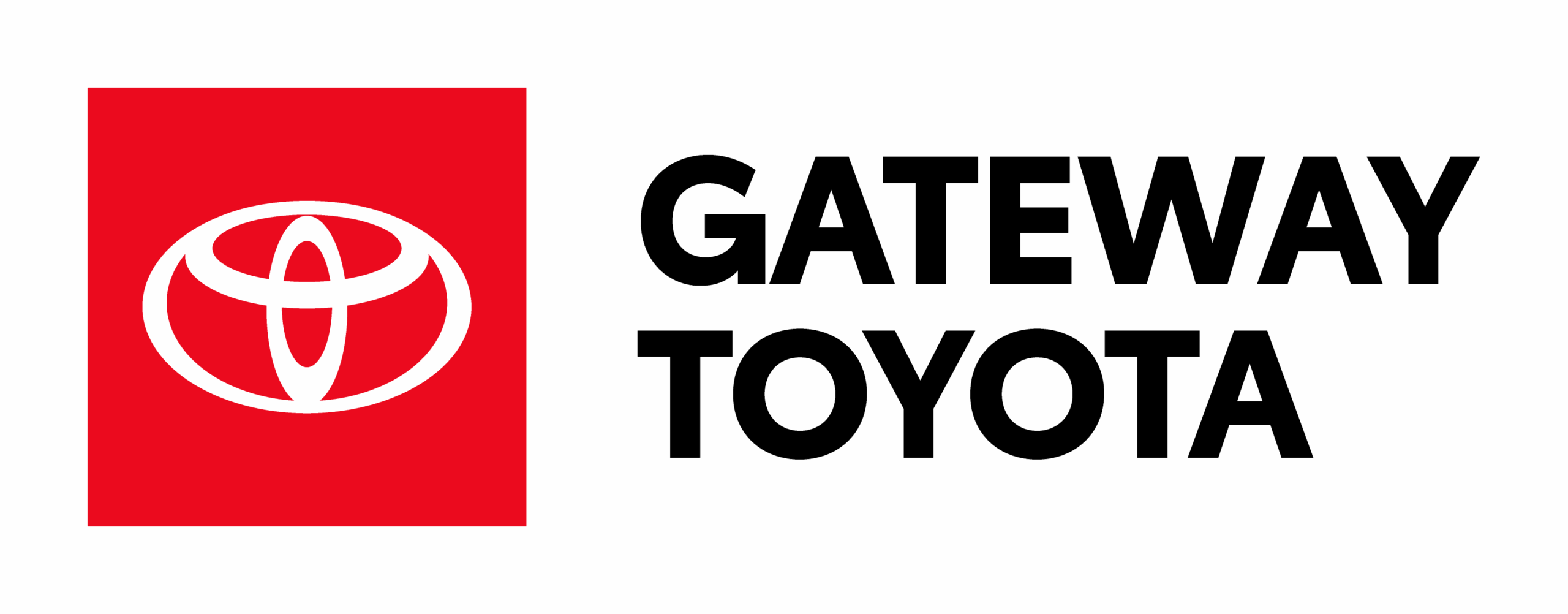
Leave a Reply to Sales Team Cancel reply